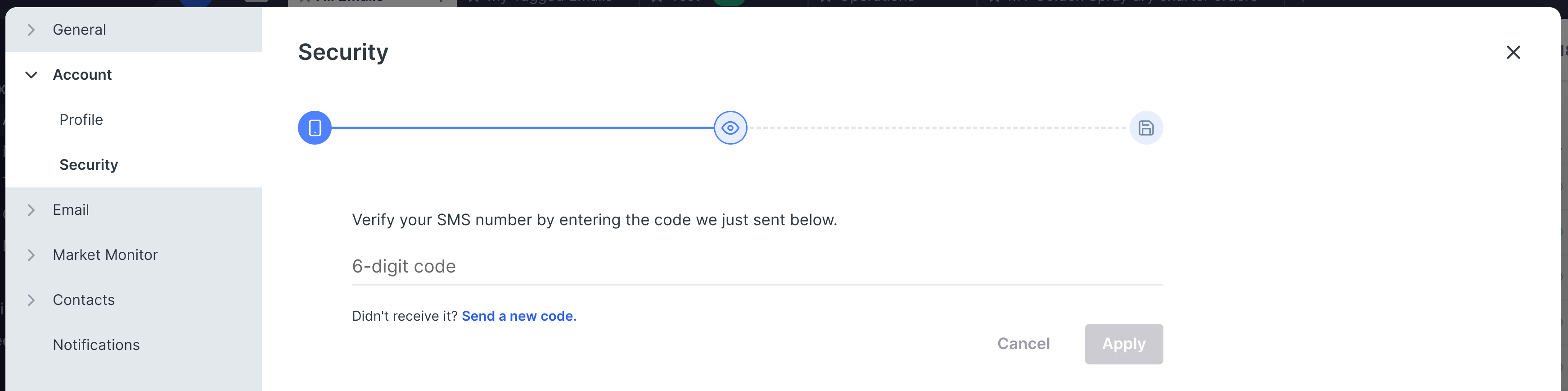Organisations use 2FA to enhance security by requiring end users to take an additional step.
Click on your profile icon at the top right corner of the screen, then choose 'my profile' from the drop-down menu.
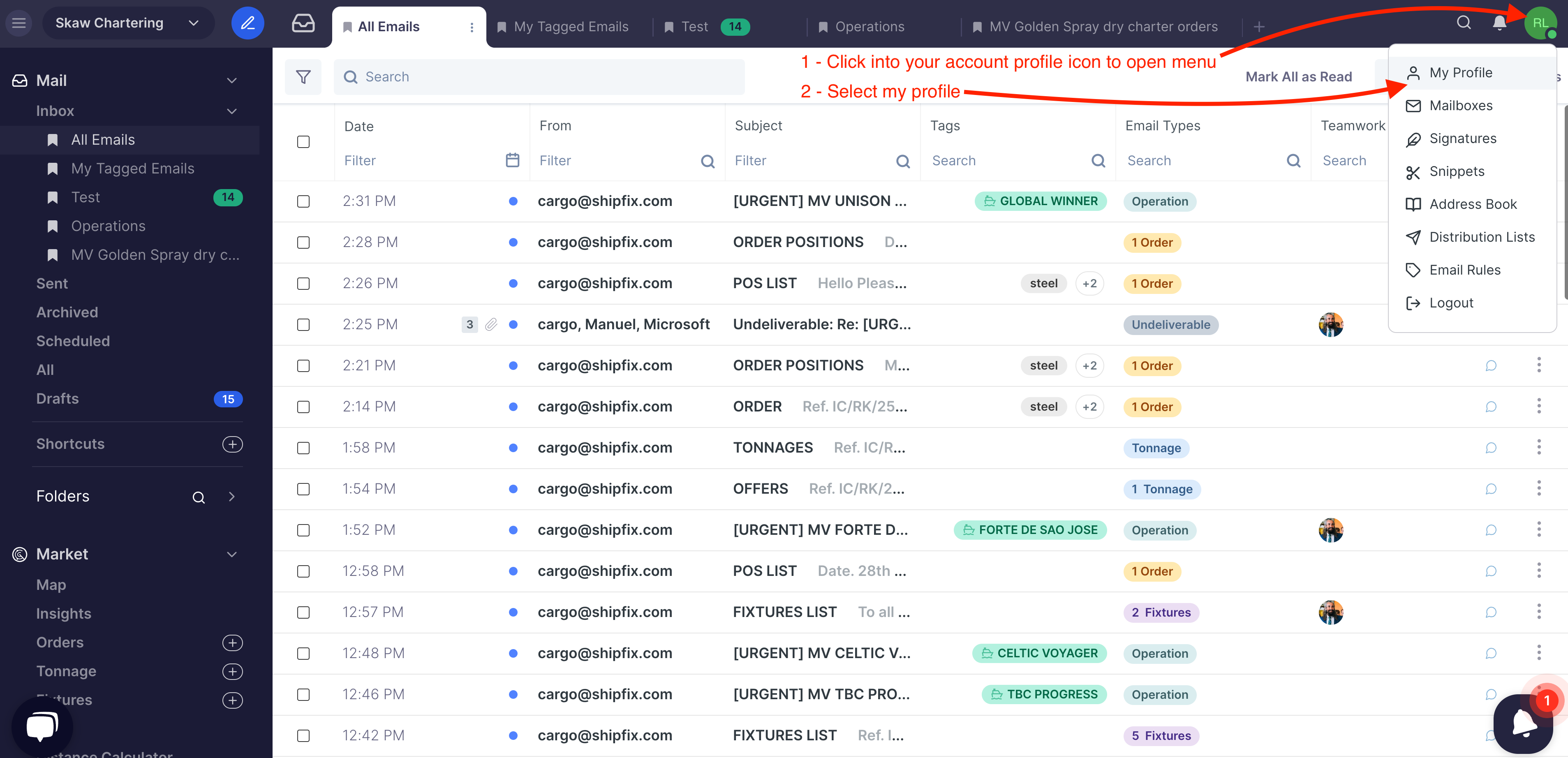
Click on 'account' on the left hand menu bar and select 'security' to view the 2FA screen. Select the blue text "set up two-factor authentication"
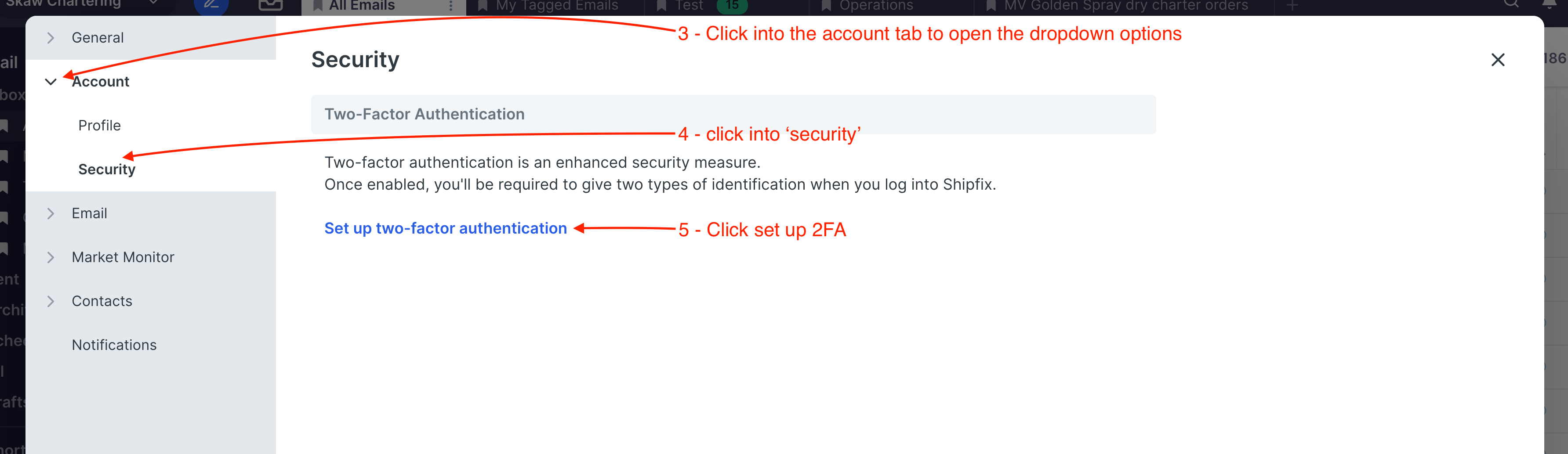
This will lead you to the 'security' screen prompting you to enter your contact number, as shown in the image below. Once you have entered your contact number, the box will turn green whereby you can click on 'apply' button.
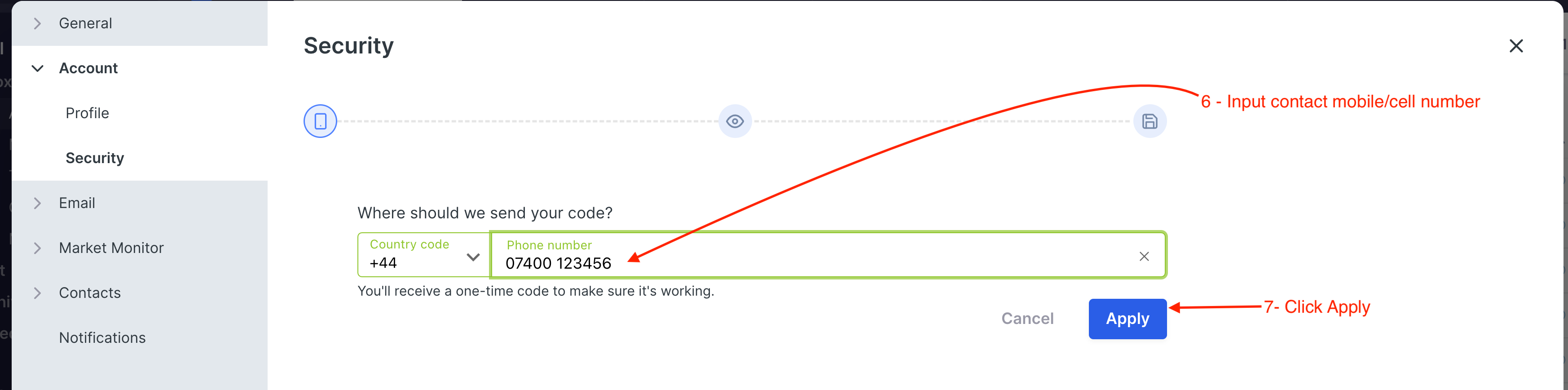
At this point, a 6 digit SMS code (text message) will be automatically generated and sent to your mobile phone.
Use this code to enter the 6-digit code into the screen below to gain access to your Shipfix platform.