...
Once your workspace admin or manager has invited you to join Shipfix, you will receive an email
- Look for an email from Shipfix support
- Click on a magic link
- Accept terms and conditions
- Fill in the details for your profile and click apply
- First Name
- Last name
- Username etc.
Please Note: You will need to perform this within 24 hours of receiving the email. The link has a validity period of only 24 hours as a security measure. But don't worry, you can request a new link later or ask a manager or an owner to resend an invite from the User Management screen.
...
You can request a new link or sign in with SSO methods
- Sign in using Google or MicrosoftSingle Sign-On (SSO)
- Sign in with your email (Non-Google/Microsoft Accounts)
Sign in using Google or Microsoft Single Sign-On (SSO)
| Anchor | ||||
|---|---|---|---|---|
|
If your organization uses Google or Microsoft Exchange for email, you can use SSO method to log in.
...
Note: If SSO Enforcement is enabled, use these options to register and create an account.
Sign in with your email (Non-Google/Microsoft Accounts)
| Anchor | ||||
|---|---|---|---|---|
|
If you are not on Google Mail or Microsoft Exchange, you can create an account using your email address.
- Enter your email in the text box and click Continue with email.
- You will be redirected to the page below. Click Log In with Magic Link.
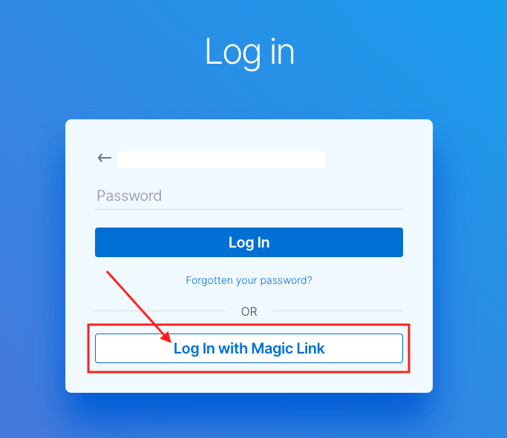
- An email with the magic link is sent to your inbox.
- Look for the email with the Magic Link Login and click Log in to Shipfix.
- You will be taken directly to your organisation's Shipfix workspace where you can accept the T&C and finalise your account setup.
.png?version=1&modificationDate=1730821490901&cacheVersion=1&api=v2&width=650)






