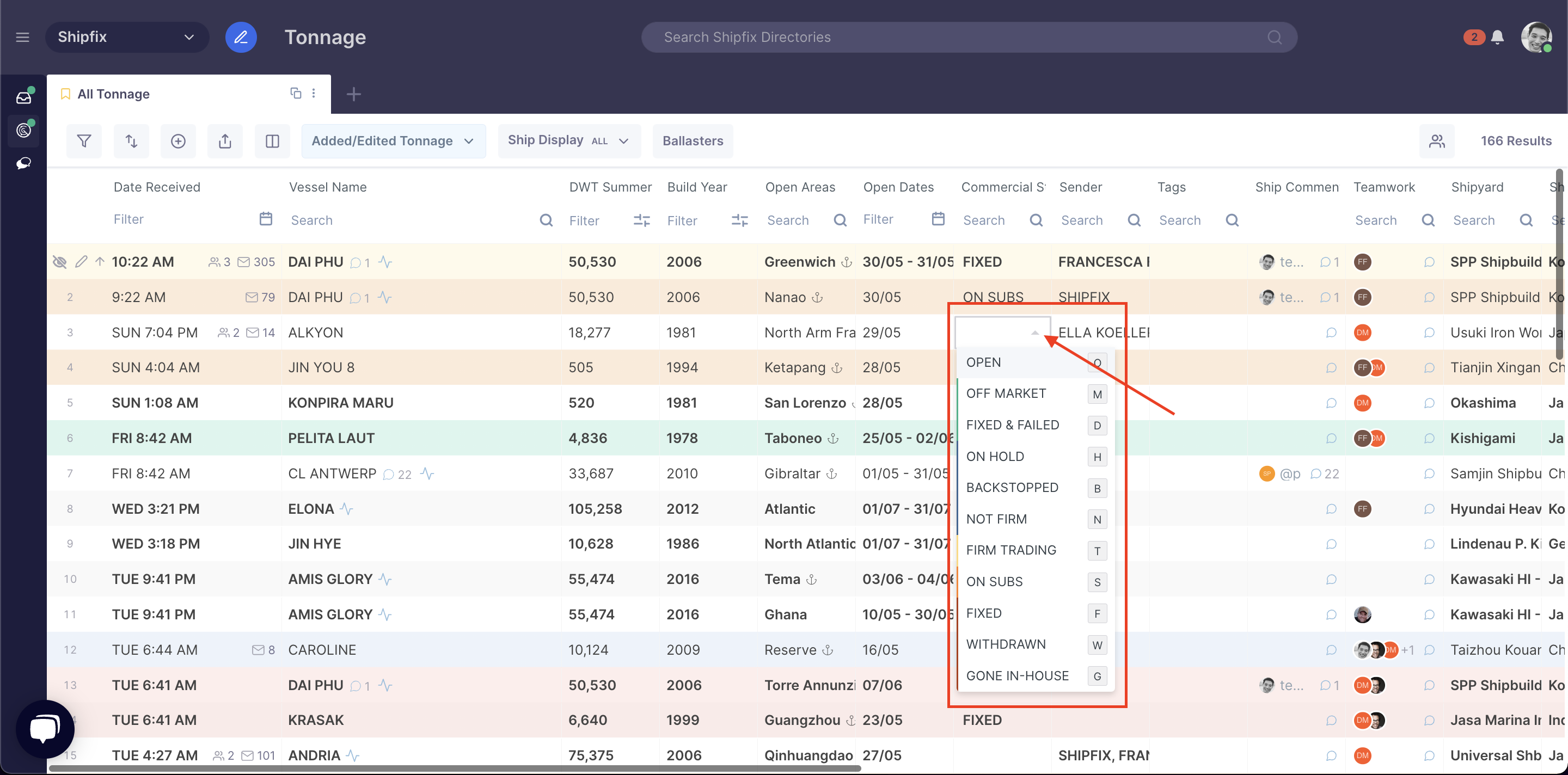...
By updating the Commercial Status of a vessel on your tonnage screen you and your colleagues can have a revised, up-to-date view of all vessel positions that are commercially available.
NOTE: The Commercial Status is related to the vessel's opening position/date. Therefore, if you change the commercial status on a vessel on the tonnage screen, the next time she is advertised to you on a different, new open position/date, the commercial status will be reset accordingly, i.e. it will NOT remain on the vessel in perpetuity, only until she's advertised again on a different/new opening position/date.
You can update the Commercial Status by clicking on the field and selecting the respective status or hitting the respective hotkey.
...
The following is a guide to the Commercial Status column, showing the different available status' updates that can be applied and the assigned colour code for each status:
Commercial Status | Colour Code | Hot Key |
OPEN | WHITE | O |
OFF MARKET | GREEN | M |
FIXED & FAILED | GREEN | D |
ON HOLD | BLUE | H |
BACKSTOPPED | BLUE | B |
NOT FIRM | BLUE | N |
FIRM TRADING | AMBER | T |
ON SUBS | ORANGE | S |
FIXED | RED | F |
WITHDRAWN | RED | W |
GONE IN-HOUSE | RED | G |