Mastering email organization is key to staying on top of your inbox.
...
Configuring Email Display
...
Click on the cogwheel icon in the top right to access settings
Select "Layout"
Choose your preferred viewing mode
...
You can open and close the reading pane using the "V" key
...
Navigating through Emails
Start reading emails and move to the next ones using the arrow↑/↓ keys for a faster experience.
Navigate inside the tread using the N / P keys
...
Reply & Compose
Making reading and replying to emails easier is a big part of how this platform works. Use these shortcuts:
"R" for reply
"Enter" for reply all
When writing a reply, you'll see a helpful "pop out draft" button in the top right corner of the email screen. Clicking on it opens a new drafting window on the left side while keeping the original email visible on the right. This setup makes it easy to refer back to the original message as you write your reply.
...
Exploring Email Functionalities
On the top right side of an open email, there are 3 dots, clicking it will show 5 further options to configure email
Sort emails either oldest or newest on top - only works when in grouped conversation
Switch on or off HTML view - which enables/disables port, vessel, and contact hyperlinks
Show Hidden Tags - If you have hidden tags you can toggle this on to show them
Open in New Window - opens an email in a new, separate window
...
You can go back to reading your email by closing the vessel, port, or contact window.
...
Drafts
Your draft emails are safely kept until you decide to delete them. To handle drafts:
Go to the Drafts section in the main menu on the right side of the screen.
If you're working on an open draft, simply click "discard draft" at the bottom of the screen to delete it.
...
...
If the above solutions don't help, please don't hesitate to contact the platform's support for further assistance at support@shipfix.com.

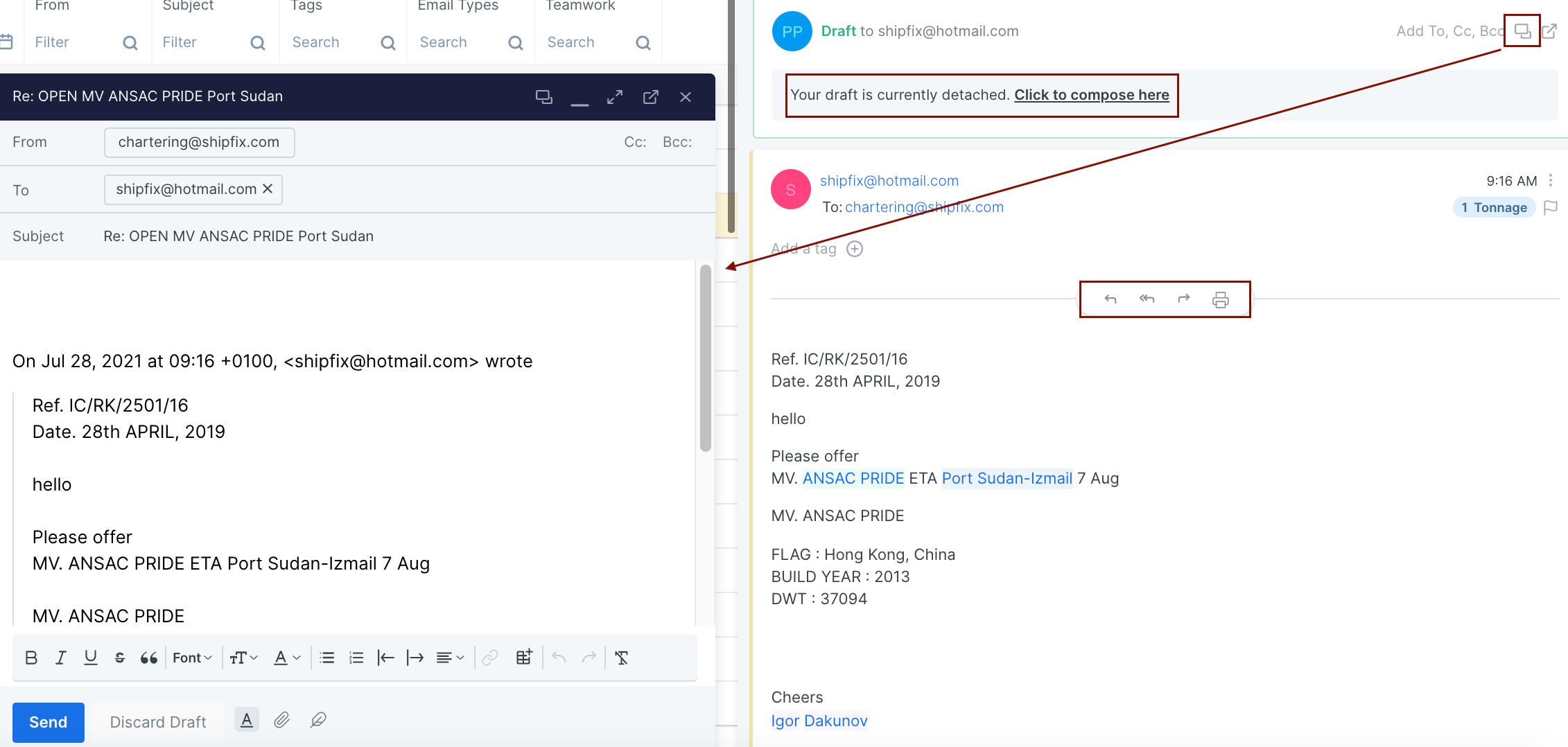

.png?version=1&modificationDate=1729870360489&cacheVersion=1&api=v2)


