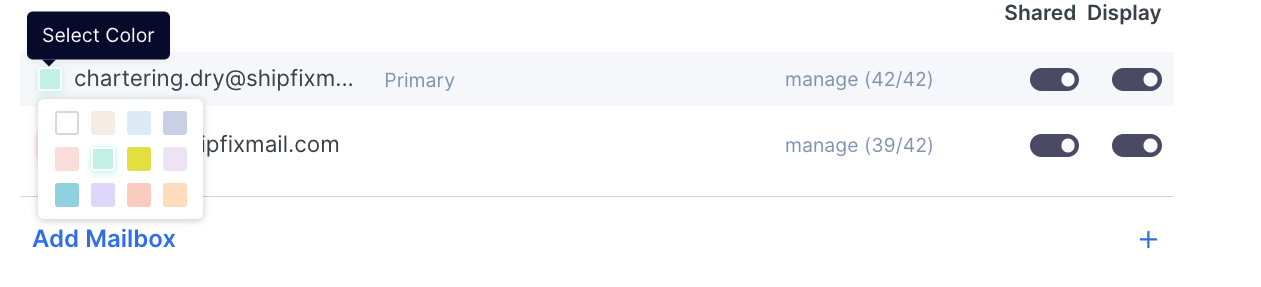How to manage and add mailboxes?
Open your profile from the top right of the screen using the profile icon with your initials ![]()
Now select 'Mailboxes' from the drop down menu
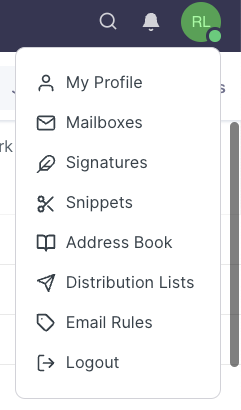
Choose which mailboxes to view.
Click into the sliders ![]() to select what to display and share.
to select what to display and share.
Colour code your mailbox by selecting the clear box next to it.
Your mailbox will be colour-coded as below. - Settings view
Your mailbox will now be colour coded as below - Shipfix Mail view.
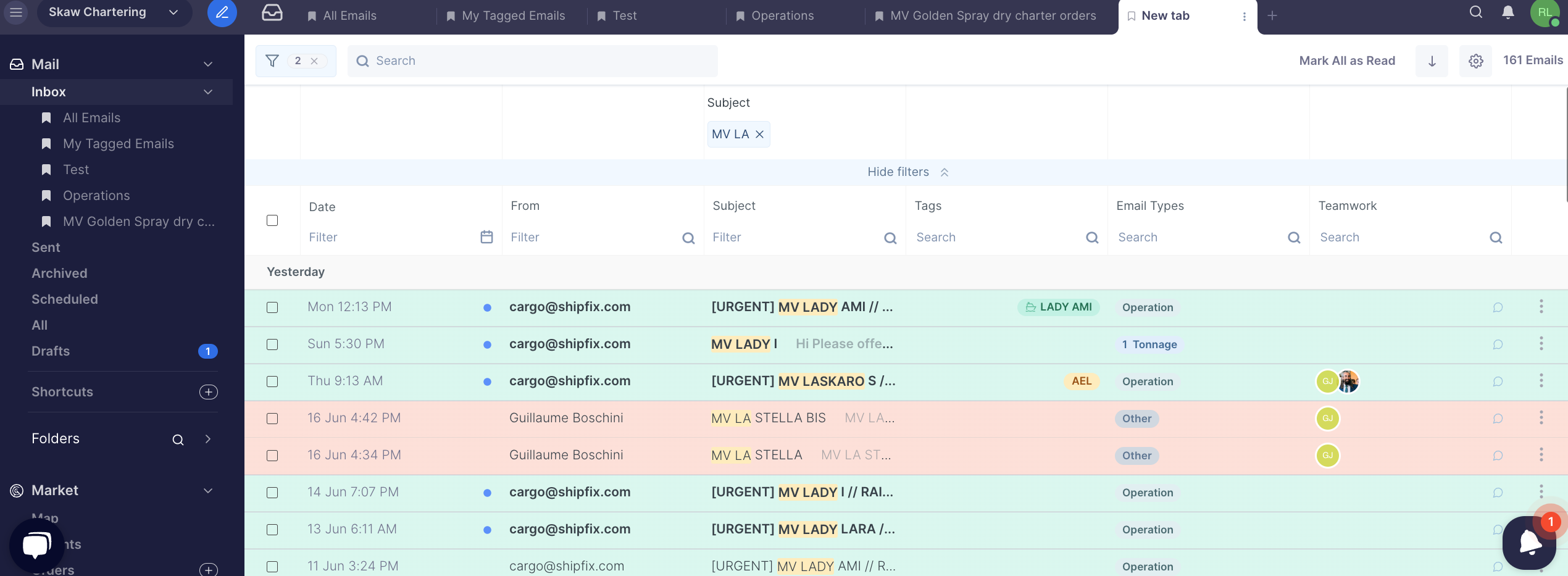
You can select a mailbox as a primary mailbox by clicking on the mailbox as below and selecting ' '
'
Your new email will appear as below with your from email entered automatically
Add more mailboxes by returning to the 'mailbox' screen and clicking 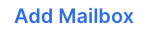
You can now enter SSO details or configure manually.